Don Dennis, March 17, 2016
Republished: This article was originally written by Don Dennis on March 4, 2012 and was later updated on June 6, 2012.
I have been photographing orchids for the past 15 years, in connection with my commercial use for the orchids I grow. I make flower essences with the orchids, in the tradition of Bach Flower Remedies (but without cutting the blooms). The importance of good quality photographs for our promotional literature cannot be overstated, and so over the years, I have ended up with two of the best Nikon cameras currently available, the D700 and the D3X.
This winter I came to an unusual lull in my activities and took the time to reflect on new ways I could convey the wonder and beauty of the orchids in my collection to our customers around the world. It was only then that I realized that each of my digital cameras had a feature I had never explored: Timer Interval shooting. Using this function, I have begun creating time-lapse videos of the orchids, and the first 20 of these are now able to be viewed on our company’s website.
This article is intended to share with others in the orchid community what I have learned so far about making time-lapse videos of orchids.
The Camera
First of all, you need a good DSLR camera. I use Nikon, and their high-end cameras have a built-in "intervalometer" or Interval Timer function. I have found it to be pretty reliable, although they are limited to a maximum of 999 shots, which is unfortunate. The newly announced Nikon D4 and the new D800 have a more sophisticated time-lapse function built-in, but at this point, I have no further information on that. I have found the Nikon D3X to be the most robust and reliable for these projects, and with the advent of the D800 and D4 and presumably a D4X at some point, the 2nd hand market will have some good prices for used D3Xs, and these would be very useful if you wanted a camera for this type of project.
Any of the top-of-the-range Nikon will do, but you must be sure to get an AC adaptor for it, as it is not feasible to shoot with the Timer Interval function for even 2 days on battery power. Running the camera off of mains power is pretty much essential.
Canon does not have timer interval functions built into some of their high-end cameras, but they more than make up for it by having a remote control that serves the purpose very well, and which is far superior to the expensive remote that Nikon offer. I have spoken with one person who created a time-lapse video using a high-end Canon and the TC-80N3 remote, which had over 30,000 shots in it. So clearly either Canon or Nikon systems are very suitable for time-lapse.
With the flash memory cards for the cameras, buy the biggest ones you can afford, and certainly at least 8 gigabytes. I have several 16 GB cards, and wish I could afford a couple of 32 GB cards. Changing the cards in and out of the camera in a sequence of long shoots will almost certainly be seen as a shudder in the resulting video. The least amount of times you have to touch the camera while the hours and days of shooting pass, the better for the result.

Stills from a Phragmipedium besseae time-lapse video.
Intervalometers
At the time of the writing of this article, there is quite simply no intervalometer commercially available that would cause me to use it over the built-in Timer Interval function on my D700 or D3X. I cannot speak from experience about them, but the reviews online are not complimentary. However, by the time you are reading this, there is one that should be available that looks to be very well made. It is called simply the Timelapse and information about it can be found. It would be good to have a device that you can instruct to tell your camera to take 5,000 photos in a sequence with set intervals, and you can walk away then from the camera for several days and not have to worry about it. It should be more reliable than the built-in function on the Nikon cameras.
Lighting
You also need to invest in some daylight cool-burning photographic lights with stands as well. These are not that expensive these days. I have spent perhaps £400 ($624.00) in total on the lighting equipment I am using. These lights are designed for continuous use in a studio and therefore can be left on 24 hours a day throughout a week or longer with no detriment. Good 'natural light' LED lightbulbs are also worth looking into, which I plan on doing soon.
My first time-lapse video, of Pleurothallis phalangifera, showed me straight away the need for artificial lighting, and also the need to use a room that has had the windows blacked out entirely. You need to avoid any changes of light in the space through day and night, or the resulting video will not be satisfactory. My wish is to create as fine a timelapse video as I possibly can, and so my advice here reflects that intention.
I prefer to avoid using flash photography, for a few reasons. (1) I don’t have much knowledge of the techniques with flash; (2) I find it easier to create the light effect I am looking for with continuous studio lighting; and (3) my most recent project involved over 9,200 shots: that would be a big challenge for any flash bulb!
You will also need large white filters in front of the lights, to ensure that you get good levels of ambient light, and avoid harsh shadows. I have sometimes also used a white bedsheet in a pinch.
Also, it is best to shut the Viewfinder, to avoid any light sneaking into the sensitive areas and thereby upsetting the photos you are taking.
I hope to investigate LED grow lights if I am doing a particularly long shoot of several weeks or even longer.
Tripods & Tripod Heads
Generally speaking a tripod for these purposes should be heavy and strong, not the super-lightweight type you can easily find. This is good news, as the heavier tripods are usually less expensive.
Beyond the question of tripods, the far more important question of tripod heads looms. This is one area where money can very easily be spent if you decide you want to do a lot of time-lapse shooting of orchids.
First of all, a ball-head is pretty much useless for this task. At the very least one needs a tri-axis head, so that proper adjustment of the frame is possible. However, after a few videos, you’ll find that you want the ability to make fine adjustments to the framing via the tripod head, and that’s where cost options begin to mount.
The least expensive decent option is the Manfrotto 405 Geared Head. I got lucky and was able to buy a new one of these for just over £200 ($312) + VAT on Amazon recently. This head enables you to make very small adjustments to the 3 axis via knobs that you twist. It is far better than the other heads I have had before, which don’t enable this type of small adjustment, and I’m very glad I have this head. I can recommend it to anyone who might want to try some timelapse video creation.
For very fine multi-axis adjustments there are two tripod heads available which are worth looking at if you wish to make a more serious pursuit of this activity. The Swiss Arca Cube (roughly £1200 [$1872]) is an impressive bit of engineering but suffers from its very high price. Competing directly with it is the Multiflex tripod head from Photoclam of South Korea. The two heads are in design and engineering terms nearly as damn identical. There are small yet important details that distinguish them. The adjustment knobs of the Multiflex are larger and better to work with, in my view. The camera adaptor plate of the Multiflex is easier to fix onto the head of the Multiflex. And in general, the tightening knobs are easier to use on the Multiflex, though I found that when I tried fixing the Multiflex onto a Glidetrack, the bottom tightening adjuster got in the way of the plate of the Glidetrack – by maybe 0.25mm (0.0098425 inches). In the end, though, there is very little to call between the two, and for most people, the fact that the Multiflex head costs about 35% less than the Arca Cube will probably swing their vote. I had expected the Korean head to be less well-made than the Swiss item but was very pleasantly surprised to find that it is superbly built, within that one slight niggle of the bottom adjuster.
One bit of kit that is an excellent addition to any of these geared heads is the Focusing Rail (FR-1) from Kirkphoto.com, which enables one to move the camera 10cm along one axis. It can be mounted on top of the Arca Cube, the Multiflex or the Manfrotto 405 head.

Camera mounted on Glidetrack HD.
Hello Dolly
One item I stumbled upon recently which I am delighted with is the Glidetrack HD, which is a mini-Dolly that can be mounted on top of your tripod. This can be very useful in several ways, and is a bit of kit I can fully recommend. I have been trying the shortest model they make, which is 50cm (19-11/16 inches) long. It enables me to make the desired set-up for the framing of the timelapse far more easily and quickly. But more importantly, if a spike grows more than you expected, and heads towards the edge of the photo frame, by gently nudging the camera along the glide track between shots for an hour or two, you can save the project from having to be scrapped.
The Lens
Obviously, for this type of project, a macro lens is almost essential, for the simple reason that these lenses can provide the greatest depth of field. With Nikon lenses, this means the aperture setting can be as small as f32. For single-shot photography, the two smallest aperture settings are best avoided, as they do not give as fine a focus as the 3rd smallest aperture setting and larger. But when you are shooting photos for time-lapse, you want as much depth of field as possible, so the smallest aperture setting is usually best. The small degree to which one is sacrificing the quality of focus is more than lost as the photos become web-viewed videos.
A standard 50mm lens will typically have the smallest aperture of just f16 or maybe f22. This does not enable sufficient depth of field to keep all of the bloom and bud you are shooting in focus as it moves with its growth (and decay) over a week to a month. With the phragmipediums, even 3 days can have a great deal of movement, and you don’t want to be hovering over the camera 24/7 to keep adjusting the focus! On the other hand, I recently used a standard 85mm lens to shoot a rotational view of Paph. sanderianum. I was very pleased with the results. In this instance though the camera setup was about 2m away from the blooms, to take in the full length of the petals. So that was a rather exceptional circumstance.
But generally, within the context of creating time-lapse videos with orchids, the only question with lenses is whether to use a standard-length macro or a moderate telephoto. So far I would say that both the Nikon 60mm and the 105mm macro lenses are very satisfactory for this purpose here. Tamron and Sigma of course also make such lenses, but discussion of their merits is beyond the scope of this article.
The Computer
If you have a relatively new computer, then that should be fine. The software you will need to run will operate best on the operating systems of the last few years. I use a PowerMac, running Apple’s OSX and it works very well for this purpose. But with any computer, the two key requirements for this purpose are to have a good amount of RAM installed, and also lots of spare hard disk space. An external hard drive may be a good option for backing up your files. There are doubtless other means to create time-lapse videos, using video cameras for example, and surely these end up with smaller files than I create with my workflow. If you follow my approach, each time-lapse sequence will be based on at least a few thousand photos, each of which is about 4 megabytes in file size in Jpeg format. So each project will use about 5 gigabytes of space on average. So as I said, you want lots of hard drive space…!
File Format
One usually has a choice these days of saving one’s photos in the camera in Jpeg format or RAW format, sometimes even as a Tiff file. There is no question that a RAW file will yield a superior photo, generally. But for the purposes I have here, involving usually at least a few thousand photos brought together in a sequence, I find the Jpeg format best for a few reasons. One is saving disk space; saving on the expensive memory cards; and saving production processing time. Of course, if the difference were obvious, then I would use RAW, but my videos are mainly intended for viewing on the web, and so the Jpeg format is far more than adequate to my eye. I tend to have the settings at Large and Fine for the quality of the Jpeg that the camera takes, so I end up with visually a great deal of information that is wasted at the end of the day. The photos I have taken of the Paph. sanderianum, in the 360º rotation, are fabulous to look at individually, yet over 2,500 are used to create a 39-second video that is viewed at less than a fifth of the resolution of the initial images. So at this point, I don’t see a need to shoot in RAW format.
The Room
If I could set the feet of my tripods into concrete without regret, I would do so. The faintest tap of the tripod leg partway through the shoot will equate to a significant jump of the orchid in the video.
For the same reasons, the ideal room for the time-lapse setup is one with a concrete floor. Wooden floors will mean jiggles to the tripod and the table or whatever you have the orchid set upon.

Setup showing the position of lights, orchid, and camera.
Setting Up
When you set up the camera on the tripod, and the orchid on a small bench or table, you then have to frame the orchid or bud in the viewfinder. There is a balance to be struck here. The closer you are the better the detail, but the more likely you are that the bloom may move partially out of the frame of the photos. I had this happen recently with a fine Bulbophyllum revurvilabre. As the bud twisted and dropped its angle before opening, it was well within the frame set-up I had opted for. But I mmisjudgedthe length of the petals after the bud’s movement (which in this case is considerable, as it moves out of being non-resupinate) and so the bottom of the petals got cut off. I learned that it is best to back up a bit more, and err on the side of including too much rather than too little.
The background needs to be given some thought. For most orchids, I use a deep black cloth, with a good wool content. But for very dark orchids (e.g. Pths. restripioides) a lighter neutral background is better in my view. I’ve yet to locate a suitable mid-brown cloth, but am looking for one! White is too hard on the eyes I feel. But have a look at the ones I have created, and you’ll be able to judge for yourself.
Choosing the Orchid
My only suggestion here is to start with ones that have fairly rapid development, and which like intermediate or warm temperatures. Photographing a Phragmipedium (for example) over 3 days is very rewarding, and you will get a good sense of how to proceed after the first one is done.
One important thing to bear in mind is the humidity & watering needs of the orchid while it is being photographed. Humidity is the simplest: just be sure you have a mister/atomizer on hand, and use it as you will know best for the given orchid. But take care not to touch the plant, as the slightest shift of the pot will be seen in the video as a small jerking. At the end of the day, the jerky movement in the video will be one of the key things to separate your effort from a professional one. Even the action of misting can have more impact on the video sequence than you might think.
Be sure that you place the pot in a suitably large waterproof container so that you do not have to worry about water overflowing a small saucer. One of my recent projects was with a Neomoorea irrorata which had to be watered every 3 or 4 days throughout the 33-day shoot. The plant sat within a large plastic storage container, with 3 upturned pots under the orchid’s pot for it to sit on top of, keeping the base of the pot well above the water.
Not My Friend Flicker, and ND Filters
The bane of time-lapse video creation is light flicker in the final video output. This is caused by a variety of things that can cause the light to have changed slightly in the course of the various shots. You can see this problem in several of my early efforts on our website (e.g. Phrag. Besseae). I investigated a software solution to this, which is a plug-in for Premiere Pro, called GBDeFlicker; unfortunately, I could not get it to install on my Mac, despite tremendous efforts. So I leave it to others to look into that. Instead, I stumbled upon a means of largely avoiding it in the first place: long exposures. By placing a neutral-density grey filter in front of the lens, I was able to alter the exposure from 2.5 seconds to 20 seconds (using an ND8 filter). By this means, any slight variation in the light from one shot to another is largely done away with, and the result is far more satisfying. I wish I had stumbled upon the idea earlier! Anything from ND4 and upwards will be very helpful in this respect.
The Software and the Workflow
After the shoot is finished, you will have a few thousand photos on your flash card, to download onto your Mac or PC. My first stage is to import the photos into Adobe Lightroom 3. This is a good program for the job of very simply organizing the photos (chronologically), and then enabling you to create a simple Slideshow of the photos. Lightroom limits the “framerate” of the slideshow to no faster than 10 fps (frames per second). Be sure that you set the “transition” time to zero, and the time per slide to 0.1 seconds. Don’t bother with Previewing or Playing the slideshow, go straight to Export Video Slideshow, found under the Slideshow menu. The maximum resolution allowed is 1080p, and I always choose that setting. Then walk away for the next hour or so while Lightroom creates the video.
Ten frames per second is far too slow for people to find your resulting video of real interest. It needs to be sped up to between 40 and 60 fps usually. Nearly all the inexpensive programs out there that appear like they might be helpful are simply a waste of time and money when it comes to this one function. The only program I have found that serves this purpose well is Adobe’s Premiere Pro. It is not cheap but is included in Adobe’s Creative Suite CS5.5 bundle, which is almost the only sensible way to purchase it.
Within Premiere Pro you Import the video which was created by Lightroom. And then with the Mac, I simply click "Command-R" which brings up a small dialogue box that says "Clip Speed / Duration" (also found under the "Clip" menu). Here you can alter the time-length of the video. You can either enter a percentage value to alter the Speed, or a time value to alter the Duration. Typically I am altering the imported videos to somewhere between 350% and 400% Speed. In this way, one project (of Laelia anceps coming into bloom) which was shot over 7 days (165 hours) and which had shots taken every 5 minutes, resulting in 3,217 photos in the sequence, became a 60-second video.
More software though is required, but luckily this one is free. It is called Handbrake and is found at Handbrake.fr. As it is freeware, don’t expect lots of polish with it, but what it does, it does simply and effectively. I use Handbrake to do 2 things: to optimize the video for web viewing, and to trim its horizontal and vertical dimensions. To do the latter you make the video in question the "Source" that you want Handbrake to work upon, and then you click "Picture Settings" to bring up a dialogue box that enables you to custom-trim the horizontal and vertical dimensions of the video – somewhat like cropping a photo.
And you then have the video to view and to share. Have fun trying this yourself, the results make for fascinating viewing!
Laptop Tethered?
My advice is to avoid this approach. The system becomes too complex, and there is more chance of it crashing. I tried it and rapidly came to this conclusion.
One more thing: if you end up shooting an orchid every 3 minutes for a month, then you’ll probably find that you end up having some file names that are duplicates, once you have over 10,000 photos for a given sequence. Changing the file names of even a couple of hundred photos is a laborious process. But luckily there is some good free software for the Mac called NameChanger, which automates that process.

Setup showing camera and turntable.
Special 360º Project
On my website video page, you can see one video of Lc. Angel Love and this is not a time-lapse video. Instead, it provides a 360-degree view of the blooms, as I rotated the pot by hand about 700 times, very carefully, over 90 minutes. I got things wrong twice and only managed what you see with the 3rd attempt. Nevertheless, the resulting video, though flawed by the lighting in particular, was enough to persuade me that this idea had merit. So I looked into getting a hold of a turntable which could turn very very slowly, and pause for a while after very small rotations, to allow the shot to take place. I believe that this idea could be useful to commercial growers, as they could present videos or gif images of some of the more valuable/special/rare orchids they are selling in 360-degree views.
But what interests me is the idea of combining these two techniques: to have time-lapse, and rotation. Six weeks ago I received a prototype "Orchid B200" turntable that has been built for this purpose by the folks at Movetech UK, who are turntable specialists. I have now created several rotational time-lapse videos with it. The first was with Phrag. Ainsworthii, a lovely and very old hybrid. I had to establish the best rotational periodicity for the time-lapse shooting and found if the turntable rotated once in 24 hours that this was too fast, the resulting video would make you dizzy. Roughly 40 to 46 hours per full rotation seems about optimum for most of the orchids I have shot so far. There is a delightful one of Scaph. gibberosum opening up.
But even for just the 360-degree view, the turntable is proving invaluable. I was not able to make a timelapse of Paph. sanderianum which came into bloom recently, as we were making a flower essence with it. Next year if I am lucky I will catch that. But the 360º rotational videos of it have been much appreciated by people viewing them on Facebook and our website.
This prototype was an interesting challenge for the engineers at Movetech, and I am grateful that they listened to my plea to attempt such an unusual turntable. It has to turn very slowly for maybe one or two seconds, pause for roughly 2 minutes, then rotate again very slightly, pause, and so on. And speed and length of pause and runtime all had to be fully adjustable. I am so pleased with the result that I may invest in another turntable at some point. Not all timelapse projects with the orchids lend themselves to it, but when they do, the result can be enthralling.
— Don Dennis
March 4th 2012
Isle of Gigha, Scotland
Addendum June 6th, 2012.
Be sure to make use of a UPS (Uninterruptable Power Supply) when shooting time-lapse indoors as I do. These are readily available from many places, especially computer supply websites. In effect, these are big batteries that ensure continuity of power for a short while in the event of mains power going off. Even if the mains power flickers off for a second, this is enough to cause the camera’s built-in intervalometer to turn itself off. I lost 36 hours of shooting to this problem recently. Decent UPS’s are not expensive and are a prime necessity for this work. You’ll also need a special cable for the camera’s adapter to plug into the UPS, typically this is referred to as an "IEC C14 Male to Figure 8 – C7 Female" lead. In the UK readily available from Lindy.com who provide very rapid and efficient service via their website. (Their part number for this is No. 30069.)
Also, forget using the Nikon D700 for time-lapse work, if you are serious about creating the best quality videos. This camera is simply not up to the job. I found that the flickering in the videos created with sequences shot with my D700 was actually caused by the exposure timings being inconsistent. If I specified 6 seconds per shot in a sequence of 999 shots (using the built-in intervalometer), the actual exposures were all over the place: most were 6 seconds, but some would be 1 or 2 seconds, or 3 or 4 seconds, etc. In Adobe Lightroom you can examine this effect. Set the thumbnails to the smallest size, and you’ll be able to see that some of the images are darker than the rest; these are the ones shot with shorter exposure times. Very frustrating. If even 1 shot in 100 is darker than the rest, that translates to a flicker in the resulting video.
By contrast, the Nikon D3X appears to be very reliable in this regard. And so far the new Nikon D800 also appears to be reliable as well. I have not yet received the Timelapse intervalometer I ordered via Kickstarter.com, but it will be interesting to see if it can override these kinds of weaknesses in cameras such as the D700.